Bill of Material
Objective: Gain an understanding of how to enter Material Costings in Brightly Assetic.
Outcomes: Learn how to populate and configure the Bill of Materials.
By following these steps the user will be able to Link and edit Material Costings in the BoM.
To access the Bill of Materials, select 'Admin' from the Navigation Sidebar followed by 'Maintenance' from the Navigation Dropdown.
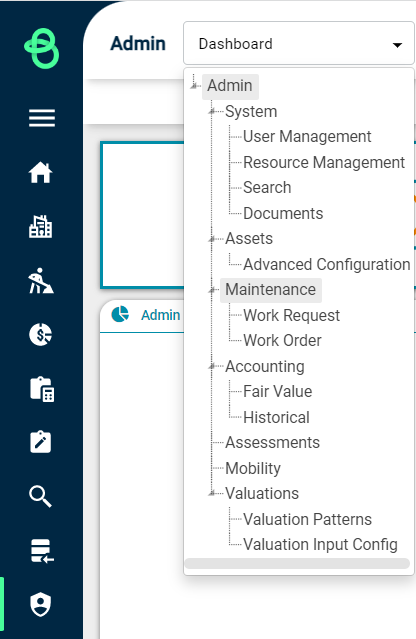
The following screen will be displayed.
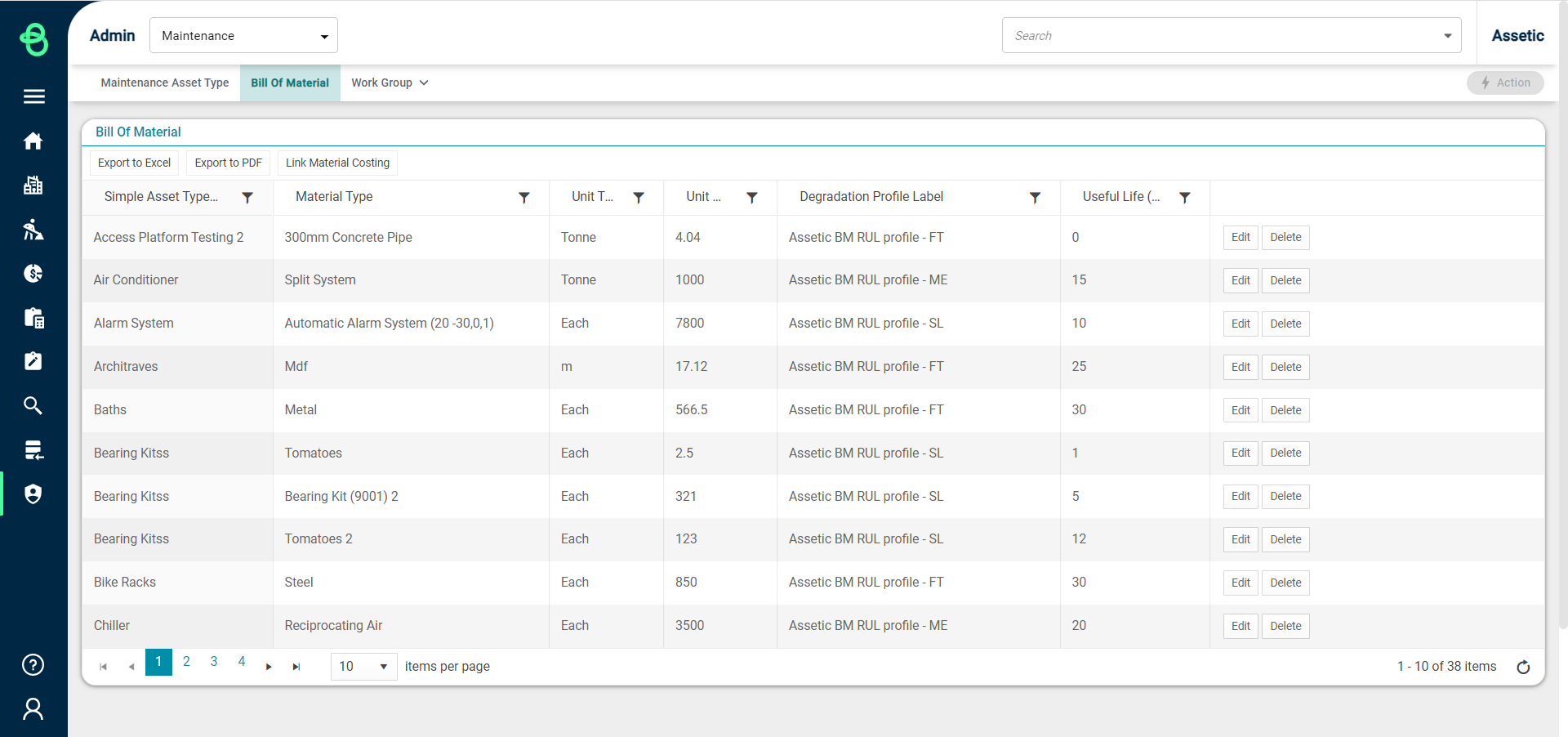
The Bill of Materials lists:
-
Simple Asset Type
-
Material Type
-
Unit Types
-
Unit Rates
-
Degradation Profile
-
Useful Life
To add a material to the list, select the 'Link Material Costing' button, and the following pop-up window will appear:
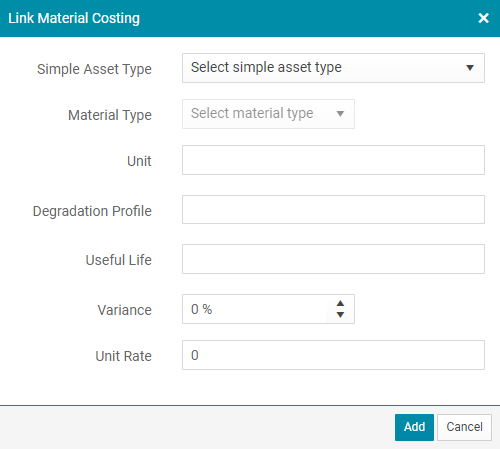
The Simple Asset Type drop-down allows the user to select from pre-configured Simple Asset Types that have already been set up in the system.
The Material Type drop-down allows the user to select the Material Type that is related to the Simple Asset Type.
It is then possible to update the following fields:
-
Variance: This field allows the user to modify the unit rate by adding either a percentage increase or decrease factor. If the unit rate was $30, if I added the variance as 10%, the new unit rate would be $33.
The combination of the Simple Asset Type and Material Type drop-downs will automatically populate the remaining fields.
When all information is entered and validated, select the 'add' button to complete the link.
How to Configure the Bill of Materials
